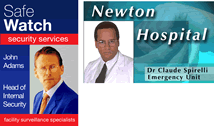Choosing an ID card printer can give a purchaser analysis paralysis. Today’s printer models are many and have optional modules and add-ons that allow from basic to advanced, secure ID cards.
The answer to the following five basic questions will narrow the quest for choosing the right card printer for your organizational needs.
1. Will the ID card need printing on a single side of the card or both sides of the card?
Single side printing of ID cards is the most common printing method. Basic ID cards typically include a cardholder’s picture, name, and title entered into a template with the company logo. Cards printed on both sides are printed on a dual sided printer. These printers print the front side of the card and then internally flip the card and print the back side before card extraction from the printer. If budget is an issue and a single side printer must be purchased, it is possible to print the front side of the card and then manually reinsert the card to be printed with the layout of the back of the badge.
2. Will the ID card need to be printed in full color?
Printers can print in monochrome or full color. The requirements of the organization will determine which capability is needed.
3. Will data need to be encoded into the card?
ID cards have become multipurpose cards in many organizations. In addition to identification needs, companies and groups often need to integrate their card with technology to open doors or transmit information to various in house systems. Specialized cards can be purchased that will allow for data to be encoded into the card for specific applications. Printer modules available can provide the data encoding capability needed.
4. Will a high level of security need to be maintained with the card?
The nature of some organizations require an additional level of security to be added to their badge. Badge duplication is a hazard to any organization, but is detrimental to highly secure areas and organizations. In stock or custom holograms may be needed to provide an additional layer of uniqueness and security to badges. Modules to place holograms on the badge are available on various models of printers.
5. Will the badges be printed from a stand alone computer or from a network?
Badges that need to be printed from larger corporations are often easily managed from a network of authorized users in various locations. Ethernet capabilities are available on many of today’s ID card printer systems.
The best way to find the correct ID card printer for your organization is to contact a ID card sales representative. Feel free to contact our representatives toll free at 888-485-4696 for a custom ID card system quote for your organizational requirements.



 So you are in charge of taking ID card photos for your organization. Of course, you know what you will hear. “This looks worse than my driver’s license.” Don’t worry, we have collected some tips that will guide you through taking best possible ID card photos.
So you are in charge of taking ID card photos for your organization. Of course, you know what you will hear. “This looks worse than my driver’s license.” Don’t worry, we have collected some tips that will guide you through taking best possible ID card photos.