
A proximity card by HID is capable of storing embedded information inside. The information stored can be extracted and transmitted to a control system for processing. If the information transmitted lines up with the data stored in the control system, the system will provide an appropriate action, such as unlocking a door for a card holder.
The HID prox card, sized the same as your credit card, is part of a system that includes the cards, a card reader or readers, computer and an access control panel. Together, these components work together to act as a security officer in an organization to approve access to secure facilities or networks. Detailed, accurate reporting occurs with this system as the electronic devices log each transaction.
HID cards work as they carry an embedded binary code unique to the card holder. The code is referenced to the card holder in the database in the access system and is a specific sequence number that can be extracted by a card reader when swiped or held near the card reader.
The card reader connected to the access control system relays the sequencing for review when the card is held near. The control panel accepts the information and reviews it in a specific order to determine access eligibility. The data string is first reviewed for length. If that is correct, the binary code formatting is reviewed to determine if it can be recognized. With positive results, the system advances to review the facility code and the site code for positive matching results. If the card number is then confirmed in the database without restrictions on current time or location, the card holder is approved for access. The controller provides authorization to unlock the mechanisms restricting the door or network from opening.
The security personnel in charge of the software application have authorization to enter the database and update card holder information. Authorized people can configure the door access hardware to open and they can approve of the HID prox card entry at specific times. Reports for all activities can be generated as needed for management review.
Want to learn more about HID access cards and systems? Check out these links from our blog:
Using an HID card as an Identification Card
Tips for Printing on Your HID Card
Components of an Access System
Best Practices with HID Cards

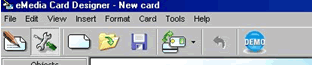
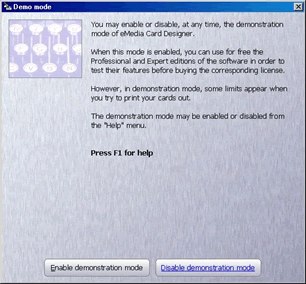
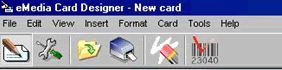

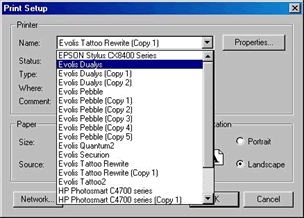

 HID card-based access control systems consist of four main compents. These are: HID Cards, card readers, access controllers and the host access control software program.
HID card-based access control systems consist of four main compents. These are: HID Cards, card readers, access controllers and the host access control software program. A slot punch provides the rectangular slot in the printed plastic ID badge so that it can be worn by use of a badge attachment such as a lanyard or badge reel. The punch will provide a consistent hole in a PVC card or an HID prox card without cracking the card.
A slot punch provides the rectangular slot in the printed plastic ID badge so that it can be worn by use of a badge attachment such as a lanyard or badge reel. The punch will provide a consistent hole in a PVC card or an HID prox card without cracking the card.