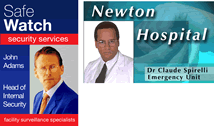The Fine White Line
We often receive calls from clients whose printed ID cards include a fine white line. This line always appears in the same place on the card and does not vary (though one may not notice it if there is not a text, image, or background color in that area). This symptom indicates one of 3 problems with the printer’s printhead:
- A piece of dust, dirt or debris is stuck to the printhead;
- The printhead has physical damage (such as a scratch or a nick);
- The printhead has had one or more imaging pixels burn-out. This usually results from an electrical surge or lighting strike.
Solutions
A user can solve the first problem by manually cleaning the printhead with IPA alcohol wipes or swabs. (Find them here!)
The latter 2 problems are more common and require replacement of the printhead. Prior to purchasing a replacement, first check with your authorized dealer to see if the printhead is still under warranty. Virtually all top printer manufacturers’ warranties offer to replace a damaged printhead for a defined period of time following purchase of a new printer.
A word of caution: Please review your own printer’s warranty for any coverage requirements or restrictions. Many of these warranties require performing required cleanings on-schedule (usually about every 1,000 cards, but check your printer’s user manual for the exact number). Additionally, many warranties exclude damage caused by misuse, or use of sub-standard materials (i.e., cheap cards or non-brand ribbons).
For more support, or information about quality ID-card printers, parts and supplies, visit our web store, or contact one of our ID experts at +1 704.535.5200 or toll-free at +1 888.485.4696 (US & Canada).