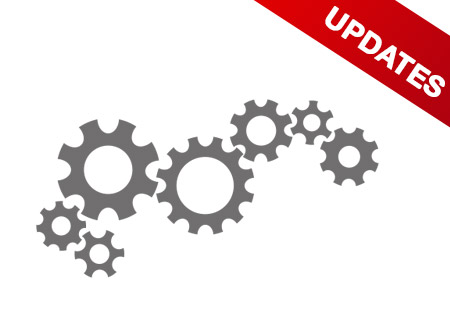The Problem
 We have recently become aware of a technical issue that occurs when users of the cardPresso ID Badge Design & Print software upgrade their Apple computers to the latest edition of OS X (10.11 “El Capitan”). In this latest operating system release, Apple has updated and enhanced system security, particularly as it applies to the use of USB-attached peripherals and mass-storage devices.
We have recently become aware of a technical issue that occurs when users of the cardPresso ID Badge Design & Print software upgrade their Apple computers to the latest edition of OS X (10.11 “El Capitan”). In this latest operating system release, Apple has updated and enhanced system security, particularly as it applies to the use of USB-attached peripherals and mass-storage devices.
Users of cardPresso will know that use of and access to that software is secured through the use of a USB “dongle”, which is required to authenticate and authorize use of the product. The new release of OS X prevents cardPresso from “seeing” the USB dongle, and therefore prevents use of the software in anything other than demonstration mode.
The Fix
 While the El Capitan release also affected scores of other software developers, cardPresso’s software engineers worked quickly to develop, test, and release an update that will address this issue for affected users. The updated version is available for free download on the cardPresso website (www.cardpresso.com), and can be directly installed onto your Mac device with no loss of data of functionality.
While the El Capitan release also affected scores of other software developers, cardPresso’s software engineers worked quickly to develop, test, and release an update that will address this issue for affected users. The updated version is available for free download on the cardPresso website (www.cardpresso.com), and can be directly installed onto your Mac device with no loss of data of functionality.
As always, we encourage our clients to call on our in-house experts at +1 888.485.4696, should they need further information or support with this issue and resolution.




 UltraMagicard has updated their printer drivers. They are the first we’ve heard from to include updates for Windows 10. If you have a Magicard printer, we strongly recommend that you update your drivers and firmware to get peak performance out of your machine. As a reminder, we always encourage you to update your firmware at the same time that you update your driver–that way all of your printer’s support systems are up-to-date. If you have upgraded to Windows 10 or are considering doing so, this update is absolutely essential to ensure that your printer remains compatible with your computer’s operating system.
UltraMagicard has updated their printer drivers. They are the first we’ve heard from to include updates for Windows 10. If you have a Magicard printer, we strongly recommend that you update your drivers and firmware to get peak performance out of your machine. As a reminder, we always encourage you to update your firmware at the same time that you update your driver–that way all of your printer’s support systems are up-to-date. If you have upgraded to Windows 10 or are considering doing so, this update is absolutely essential to ensure that your printer remains compatible with your computer’s operating system.