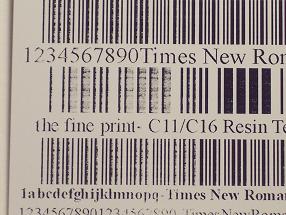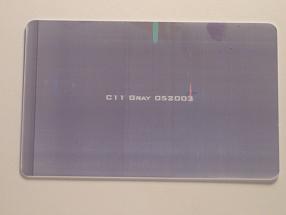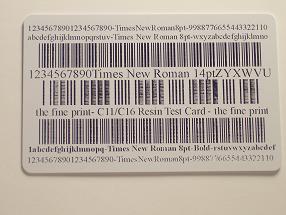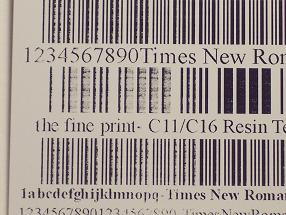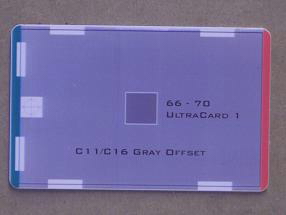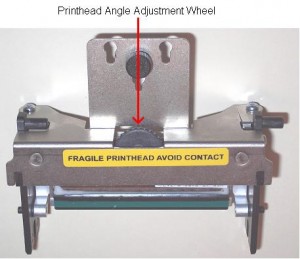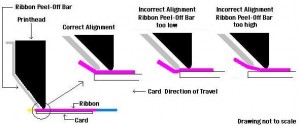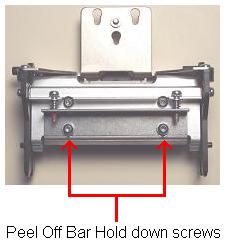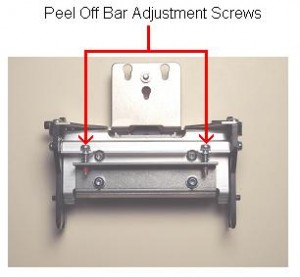Note that the Fargo DTC550 ID-card printer is out-of-production (since 2011), and is considered obsolete (since 30-Sep-2016). The recommended replacement models are the Fargo DTC4500e and the Fargo DTC5500LMX.
If you are printing with a Fargo DTC550 printer and the printing of bar-codes is inconsistent, you will find that bar-code scanners will not recognize or read the code. To correct problem with the Fargo DTC550 printers, you can follow this tech-tip:
Light printing at one-end of the black-ink bar-code can be caused by a misalignment in the angle of the print-head. Note in the picture above how the bar-code is light and inconsistent to the left of the card, and then darkens to normal toward the center. A properly adjusted print-head will result in bar-codes being consistent and uniform across the entire surface of the printed card. Note that, after adjusting the angle of the print-head, it may be necessary to raise the Ribbon Peel-Off Bar. That procedure is address separately in our blog entry: Fargo DTC550 Peel-off Bar Adjustment.
Please consult with the technical support area of the vendor or integrator where you purchased your printer to obtain assistance for your specific printer issue prior to making any adjustment. Additional information may also be available directly on the manufacturer’s web-site, and in their technical support pages. Again, as this is a discontinued and obsolete model, on-line documentation and support from Fargo may be limited.
Still need help?
If you need further assistance, or for information current Fargo printers, contact our ID-card experts toll-free at +1 888.485.4696 (US & Canada), or at +1 704.535.5200 elsewhere.