To calibrate the ribbon sensor, click the Start button in the lower left corner of your monitor and select Settings. Then select Printers and Faxes. Depending on your installation of Windows, you may need to go to the Control panels and then select Printers.
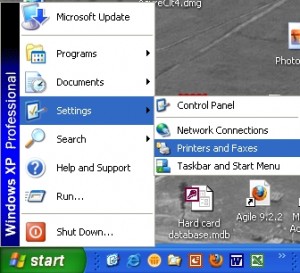
In the Printers and Faxes window, Right Click on the driver for your printer and select Printing Preferences from the list.
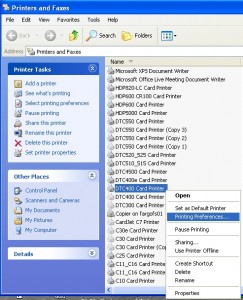
In the Persona C30e Card Printer Printing Preferences window, Select the Calibrate tab and then click the Sensors button.
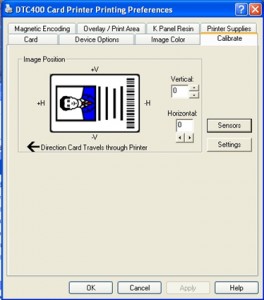
For the C30 and C30e printers follow the instructions in the Calibration window to calibrate the ribbon sensor. When the calibration is complete, the printer will beep twice.
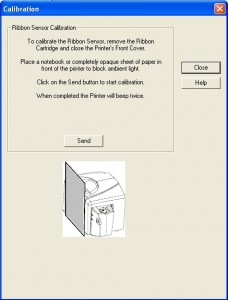
Note that for the C30 or C30e printer, you must cover the front of the printer before clicking the send button to prevent ambient light from entering the printer as it may negatively impact the ribbon calibration process.
For information about Fargo printers or other photo id card systems, contact our ID card experts at 888-485-4696.

