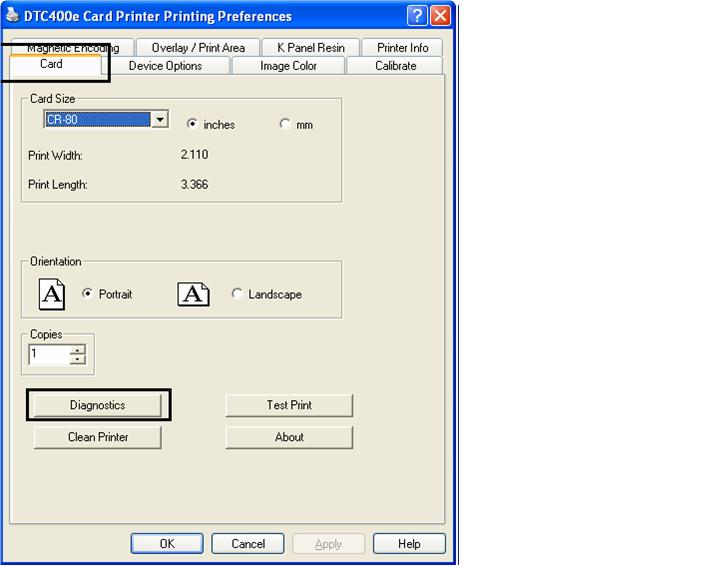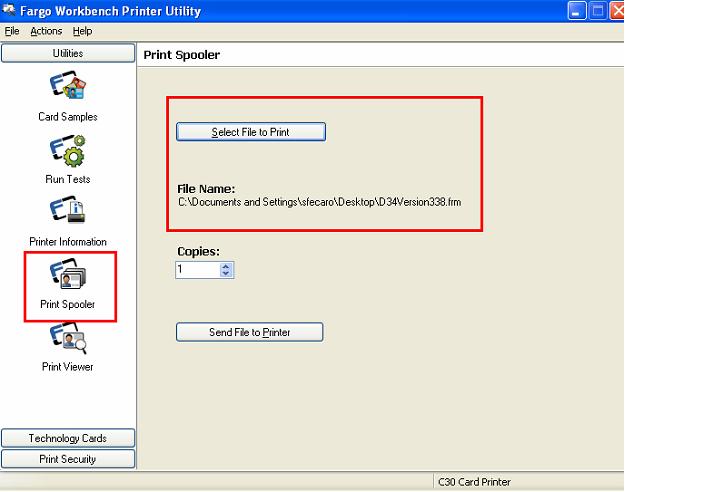Here are the steps to upgrading your printer firmware:
1. Go to www.fargosupport.com and download the current firmware into a new folder on your computer. The file will be in a zip format so you will want to unzip it in the folder you have created.
2. Open the Fargo Workbench Printer Utility. You will see the following:
3. Open the print spooler. Select File to Print and browse your computer to locate the firmware file you downloaded and saved into the new folder. The firmware is a .frm file.
4. Prepare the printer for the firmware upgrade by pressing and holding down the Pause and Power buttons at the same time. At the same time, plug in the power. You should see the Power and Pause buttons blinking.
5. Go back to the Workbench screen and select Send File To Printer. At this time, the lights will flash fast as the Firmware is updating.
6. When the Firmware is updated, the printer will restart and the lights will remain solid while on.
7. You have completed the update.
For additional information about Fargo printers, contact our ID card specialists. They will be able to assist you with Persona C30e or Fargo DTC400e printer questions.