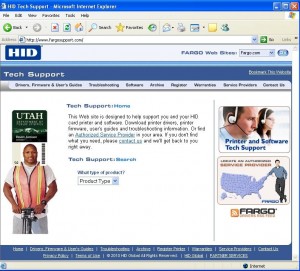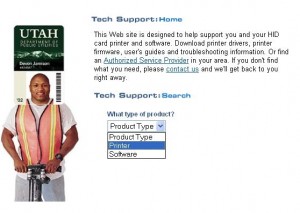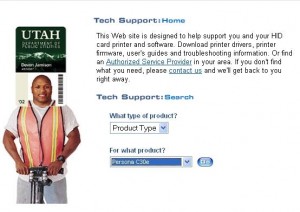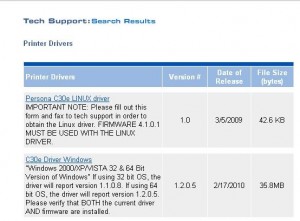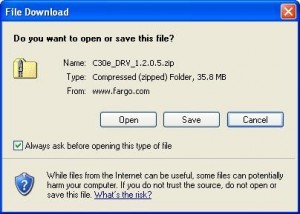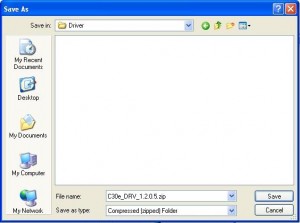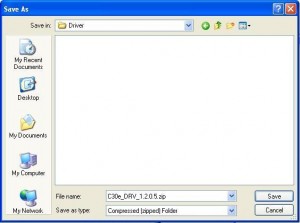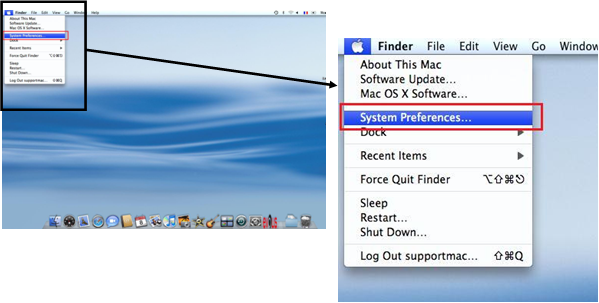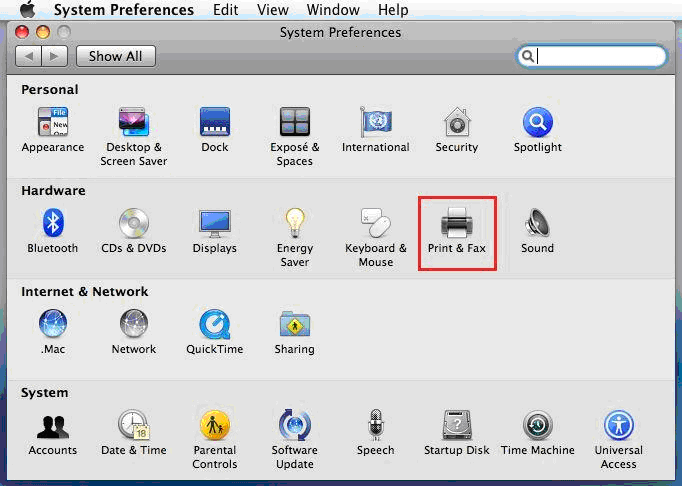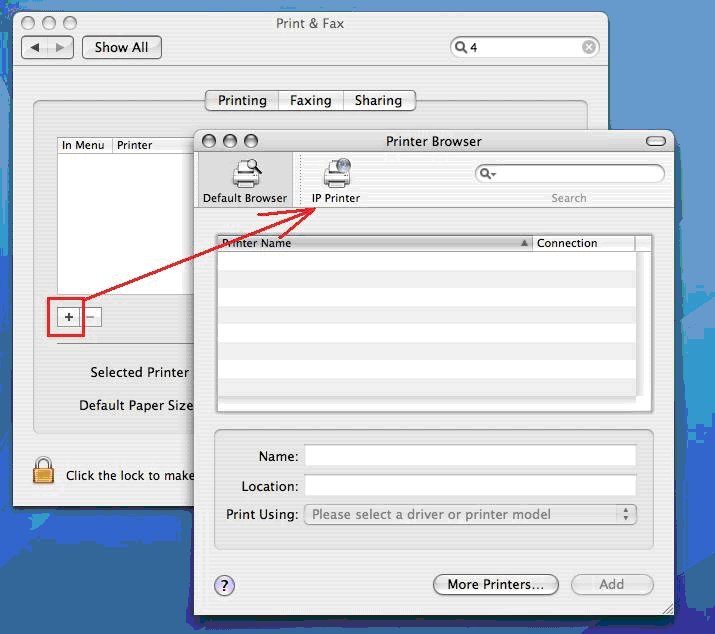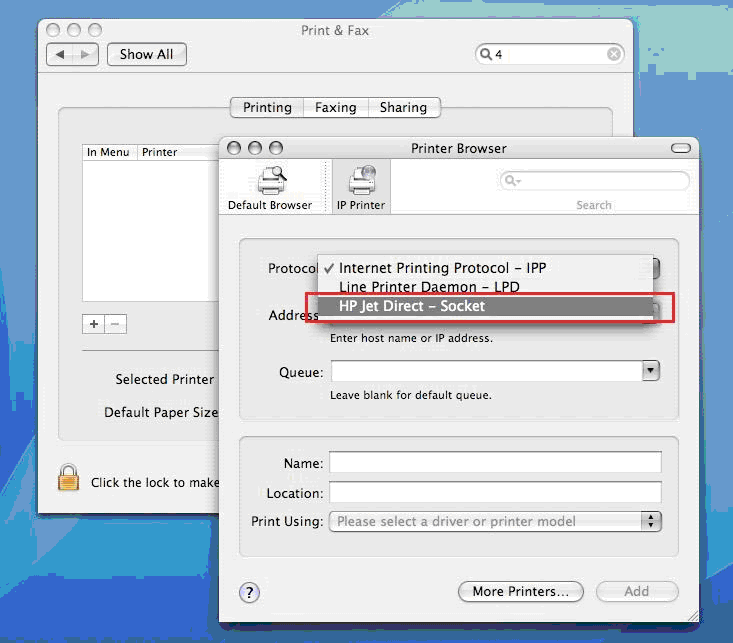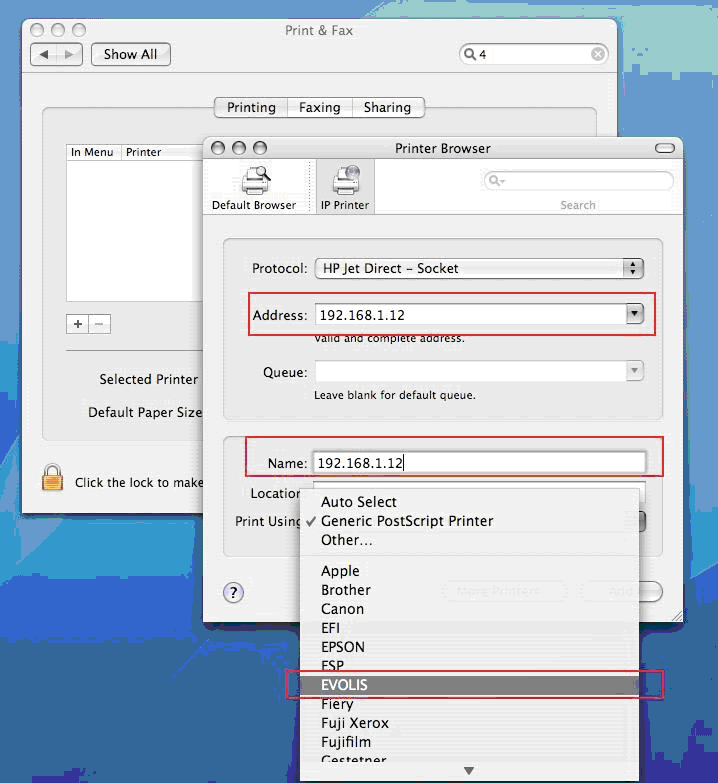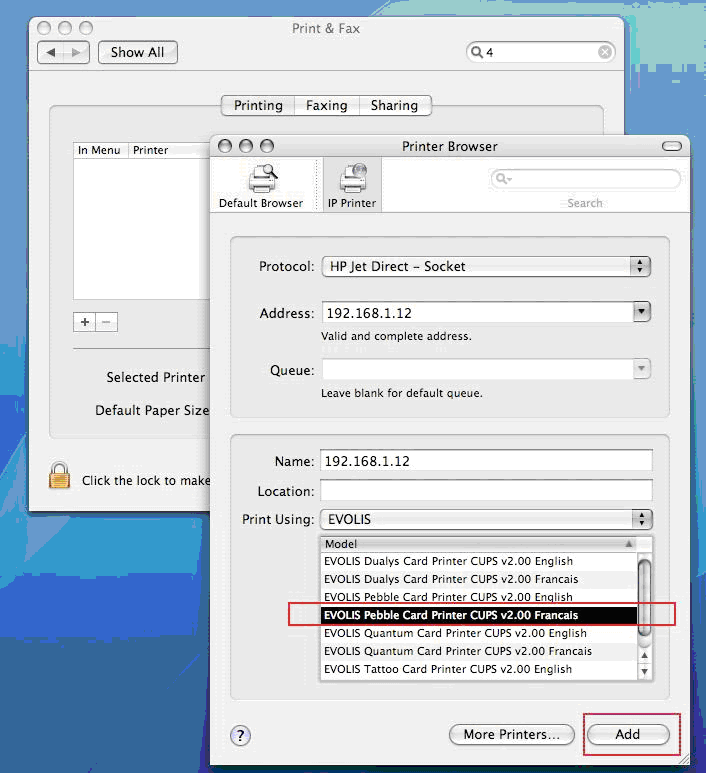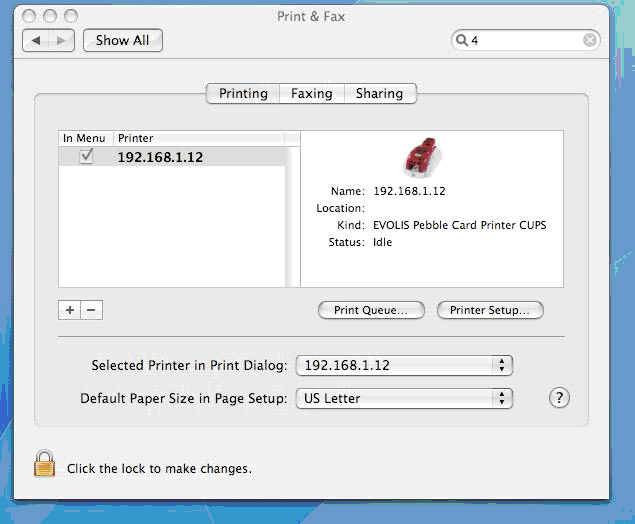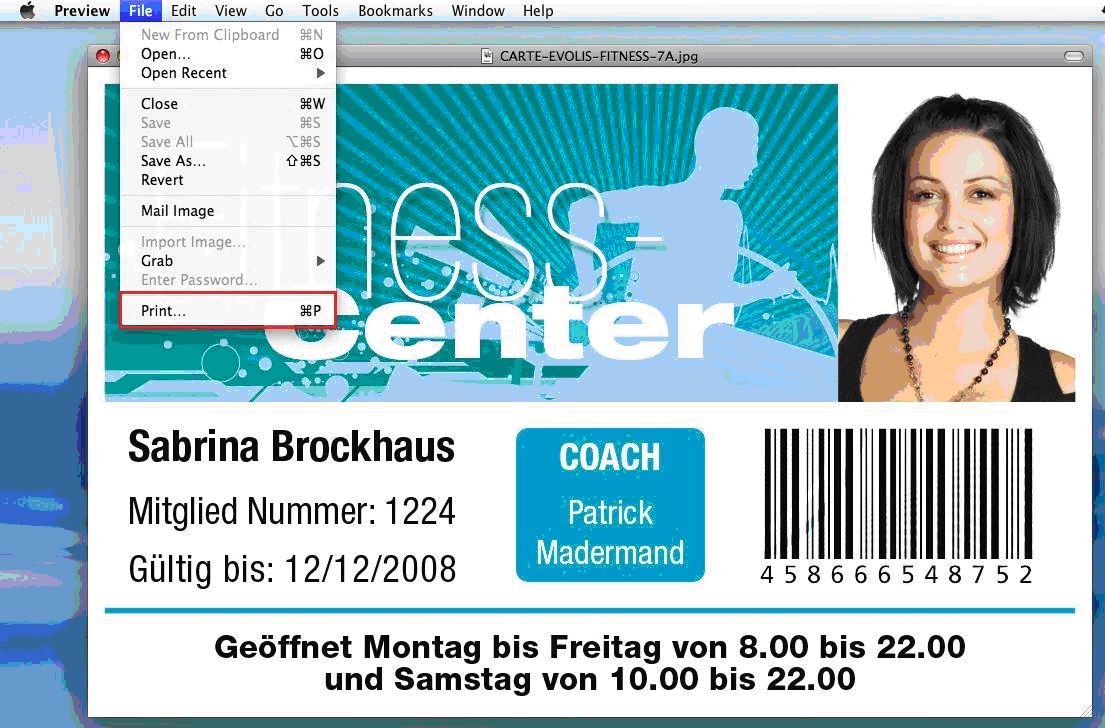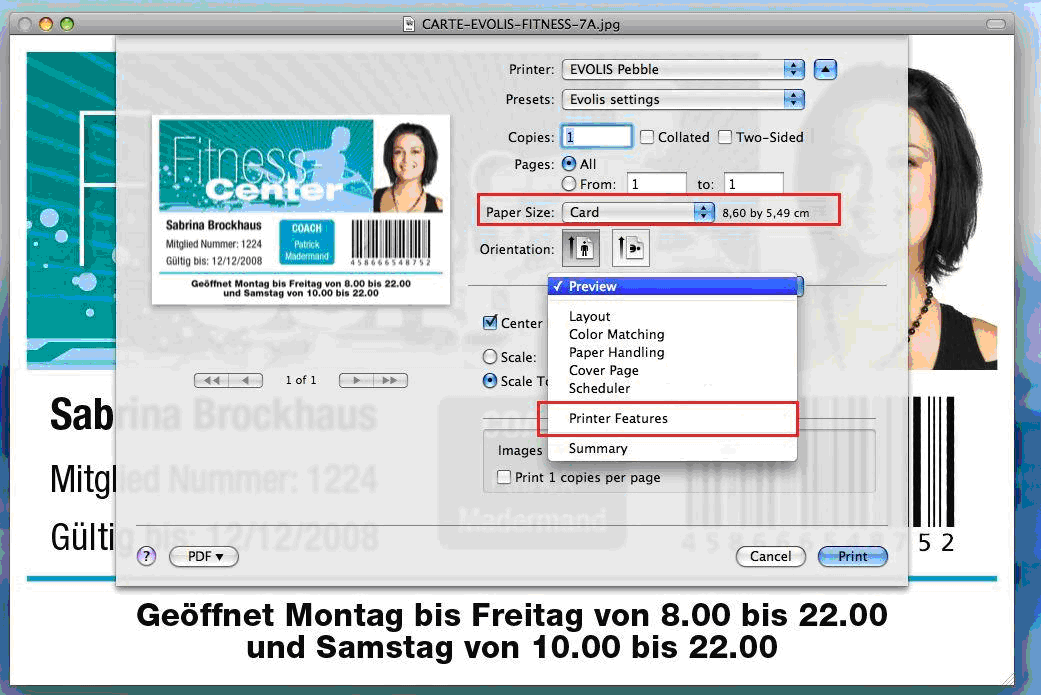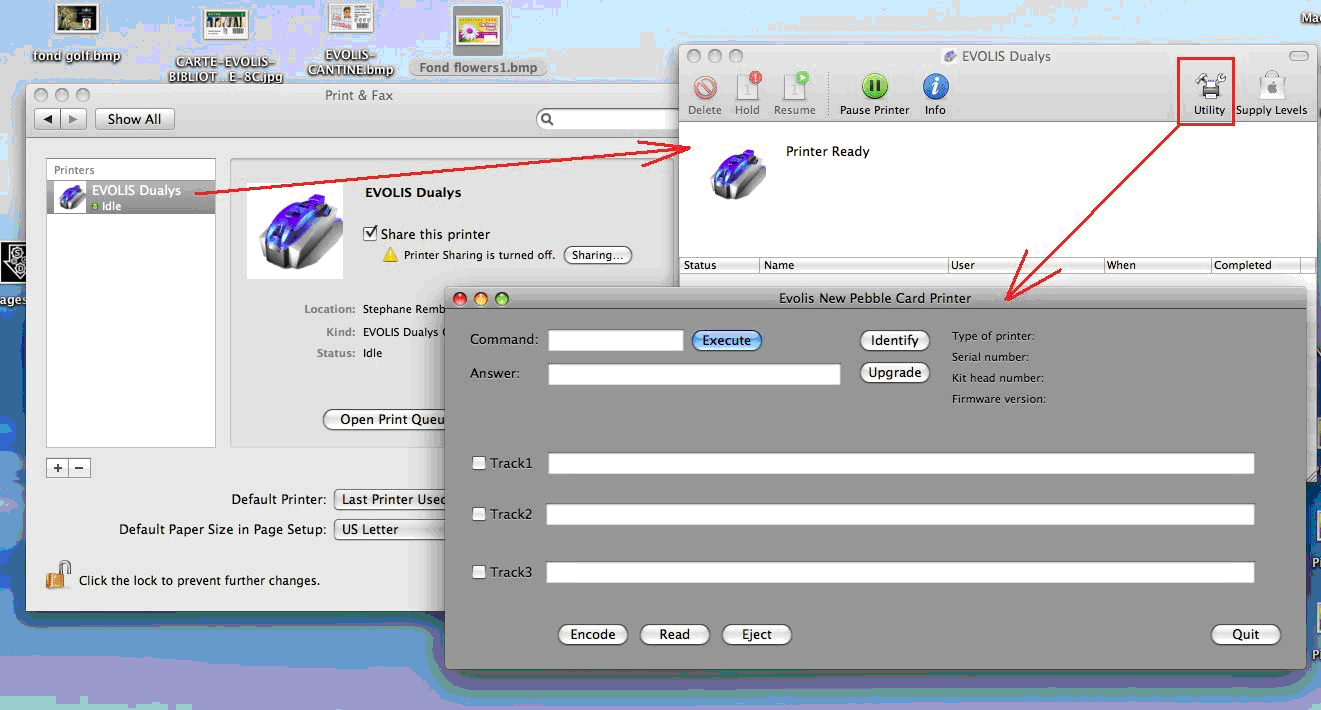To download the current printer driver, firmware and Workbench utility for the Fargo and Persona printers, visit the HID tech support website to obtain the most current version of the files. They can be downloaded here.
1. Under “What type of product” select “printer” from the drop down list.
2. Find your printer model by scrolling down the model options. Choose your printer model from the “For what product” list and click the “Go” button. If you have an older printer that is not on the list, choose “Other” at the bottom of the list. Be sure to choose the correct printer model.
3. Click on the Windows printer driver to download it.
4. Click the Save button.
5. Browse to the folder where you want to save the downloaded file and click the Save button.
6. Repeat the above steps to download the “Persona C30e Firmware Windows/Linux” and if it is not already installed on your system, download the “Workbench”.
7. Additional blog posts will be coming for installing the printer driver, firmware and workbench.
Current Fargo Printer Models:
Fargo Printer Systems
Fargo C30e
Fargo DTC 400e
Fargo DTC 550
Fargo DTC1000
Fargo DTC4000
Fargo DTC4500
Fargo HDP5000
All Fargo Printer Models