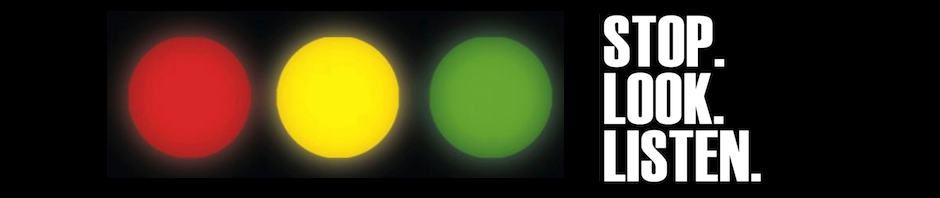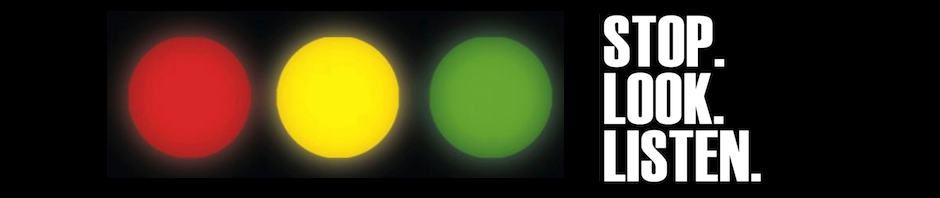 In the past few weeks, we have started to receive calls from clients whose ID-card printers do not work after updating their PCs to Windows 10. This is a very scary situation with a very simple explanation: Windows 10 is a new operating system, and Microsoft couldn’t have reasonably crafted it to support every printer, ever sold, by every manufacturer. Likewise, the manufacturers of these printers wouldn’t have had an inkling of Windows 10 while their printers were being designed and sold – often 3 or more years ago. The result is a number of perfectly good, well-functioning printers that have no current drivers to allow for their use under Windows 10.
In the past few weeks, we have started to receive calls from clients whose ID-card printers do not work after updating their PCs to Windows 10. This is a very scary situation with a very simple explanation: Windows 10 is a new operating system, and Microsoft couldn’t have reasonably crafted it to support every printer, ever sold, by every manufacturer. Likewise, the manufacturers of these printers wouldn’t have had an inkling of Windows 10 while their printers were being designed and sold – often 3 or more years ago. The result is a number of perfectly good, well-functioning printers that have no current drivers to allow for their use under Windows 10.
What does this mean for you?
What it means in the short run is that users need to avoid the siren-call of the new, shiny OS from Microsoft unless and until they’re sure ALL of their critical printers, devices AND software are supported. At the time of writing, exactly NONE of our primary brands make mention of Windows 10 support. In speaking with one of our software vendors by phone last week, they told us their latest (June) release has been tested to work under Windows 10, and will be supported if users upgrade.
History repeats:
Going forward, we can take lessons from the past – not all software, and not all printers and devices will work now, or ever on Windows 10. Technology has a life-cycle. Manufacturers and software authors make money selling new stuff, not making their old stuff work with others’ new stuff. So what we’re likely to see is that old printers and devices – those no longer manufactured – will not get Windows 10 specific drivers or software updates. If current drivers happen to work, then you can squeeze more life out of these devices. If not, then you will either have to put-off upgrading Windows, or start budgeting for new printers. The same goes for your ID-badge software programs. None were initially written with Windows 10 in mind. They’ll minimally need to be tested, if not tweaked, by their developers. But some older products will just be left to die off over time as users ultimately, ploddingly, transition to the new Microsoft OS.
What can I do now?
Obviously, we do not recommend upgrading in this environment unless you are certain that your printer or software is supported under Windows 10. You should also know that there is no easy way to reverse a Windows 10 upgrade, once applied. Instead of jumping into the unknown, please contact one of our experts at +1 704.535.5200, for guidance. We will be happy to help you determine what is supported under Windows 10 currently, or if your items will be supported via a future driver or program release. As we become aware of Windows 10 support announcements, we’ll note them here on our blog – so keep an eye on this space.
Of course, we’d also be delighted to help you shop for a new device or software too!








 UltraMagicard has updated their printer drivers. They are the first we’ve heard from to include updates for Windows 10. If you have a Magicard printer, we strongly recommend that you update your drivers and firmware to get peak performance out of your machine. As a reminder, we always encourage you to update your firmware at the same time that you update your driver–that way all of your printer’s support systems are up-to-date. If you have upgraded to Windows 10 or are considering doing so, this update is absolutely essential to ensure that your printer remains compatible with your computer’s operating system.
UltraMagicard has updated their printer drivers. They are the first we’ve heard from to include updates for Windows 10. If you have a Magicard printer, we strongly recommend that you update your drivers and firmware to get peak performance out of your machine. As a reminder, we always encourage you to update your firmware at the same time that you update your driver–that way all of your printer’s support systems are up-to-date. If you have upgraded to Windows 10 or are considering doing so, this update is absolutely essential to ensure that your printer remains compatible with your computer’s operating system.